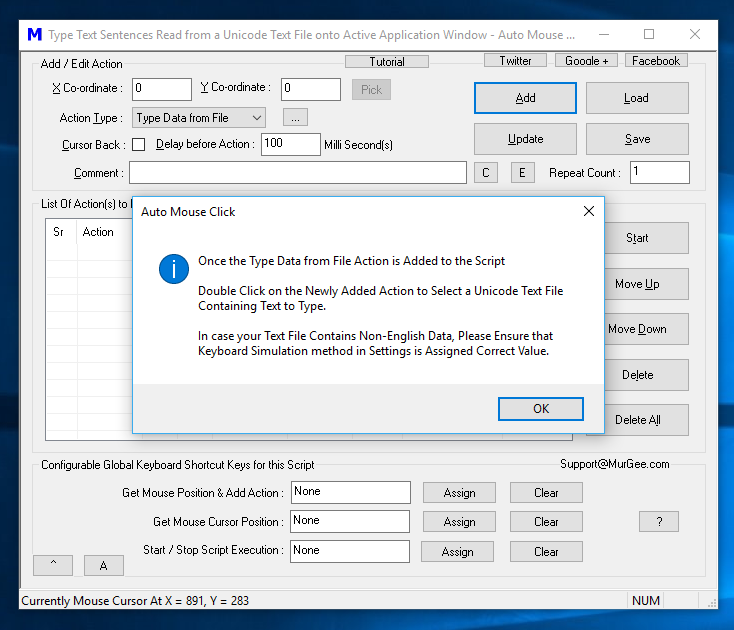As displayed in the information box above, we need to provide the file path of a Unicode Text File to the Macro Action. A Unicode Text File is a simple Text File with .txt extension, but can contain Non-English Characters. Most Text Editors like Notepad etc allows you to save a Text File in Unicode File Formats. The File Format Selection offered by Notepad is when the File Path is Selected and is displayed in the screenshot below
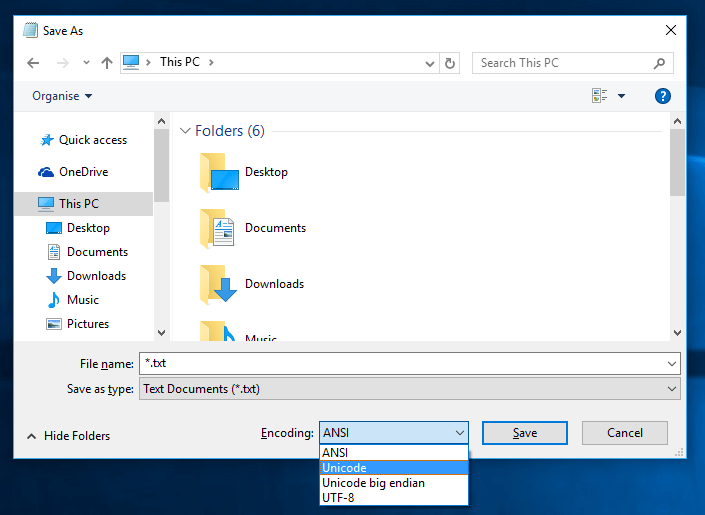
Saving File in Unicode File Format with the help of Notepad Application
Once you do have a Unicode Text File, you are ready to move onto next step and it is to tell the Type Data from File Action about the file path of the Unicode Text File. Double Click on the Type Data from File and select the Unicode Text File. After a Confirmation Screen, the Unicode Text File Path will be loaded as Comment for the selected Action.
Ensure Keyboard Simulation Method is configured to support Non-English Characters
Keyboard Simulation supported by this Keyboard Automation Software is in two forms. The first one is default mode which allows only English Characters and the other mode of Unicode mode. To confirm the current Keyboard Simulation Mode, Right Click on the Software and Click on Settings to view the current Keyboard Simulation Mode.
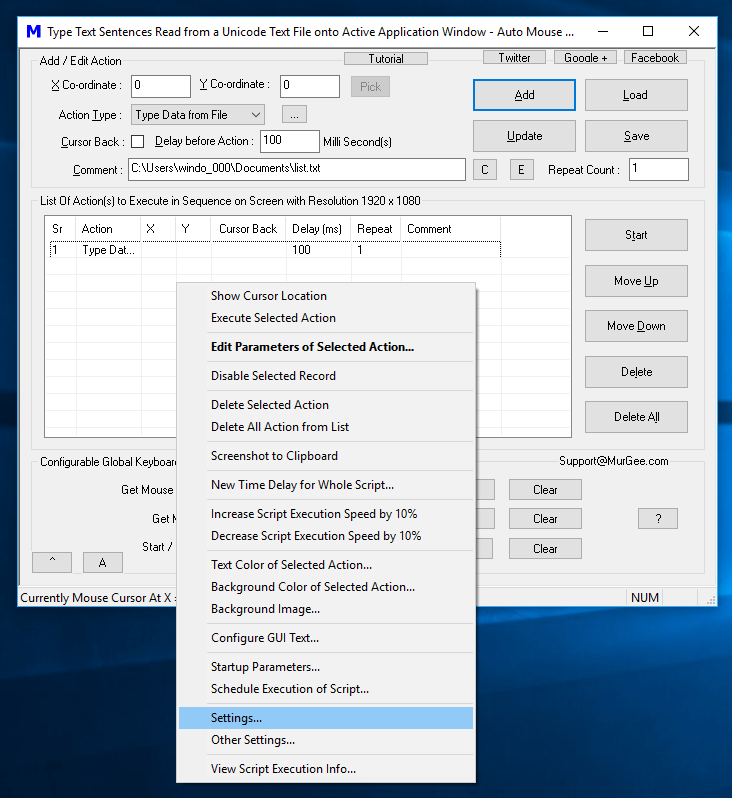
Launch Settings from Right Click Menu to Verify Current Keyboard Simulation Mode
The above Screenshot displays the Type Data from File Action added to the Script with Unicode Text File Path in Comment field. The Screenshot also displays how you can launch Settings from the Right Click Menu to view current Keyboard Simulation Mode. We need to change / verify that the current Keyboard Simulation Mode is set to support Unicode Characters or else it will type garbage text.
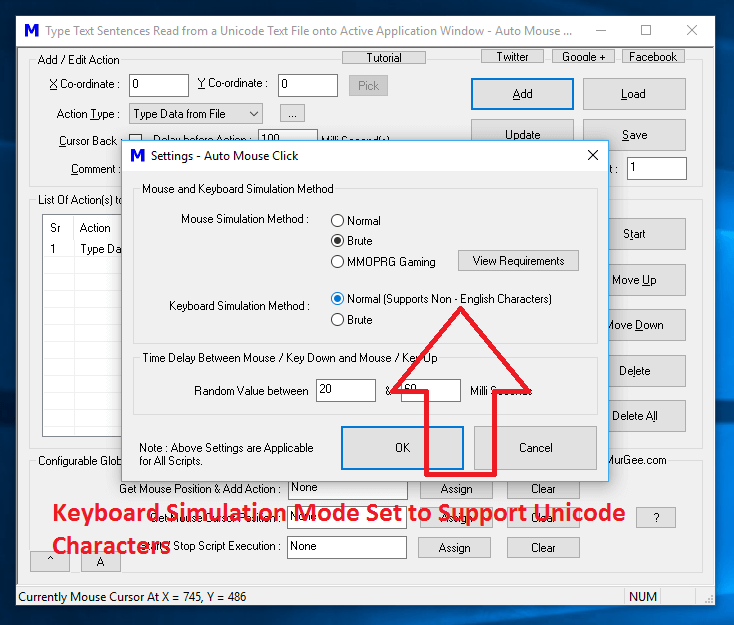
Unicode Keyboard Simulation Mode Configured in Settings
Now we are all set to go and use our Type Data from File Macro Action. When a Script containing Type Data from Line is executed, the Action will read one line from the Unicode Text File and will type it onto active application window. When the Type Data from File Action is executed again from the same script, it will read next line from the Unicode Text file and will type the line read from the file onto active application window.
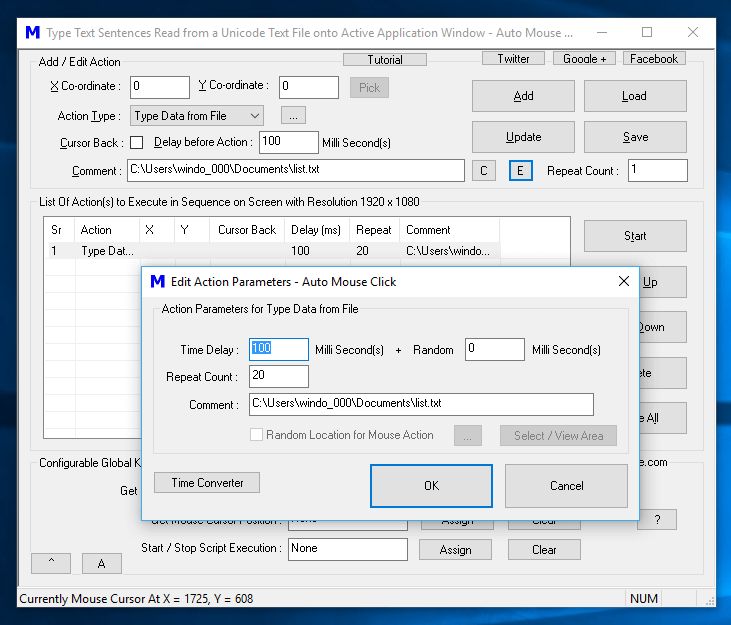
Read 20 Sequential Lines of Text from Unicode Text File and Type them onto Active Application Window
When this Macro Action execution is repeated from a Script Execution, it reads next line of data from the File. You can use Repeat Count of a Macro Action ( to Repeat Execution of a single Macro Action ) or of whole Script to sequentially read Text Sentences from File and type onto active Application Window. In case you do not want Dynamic Text Typing, you can use Text Typing Macro Action which types Text specified in the Comment field.