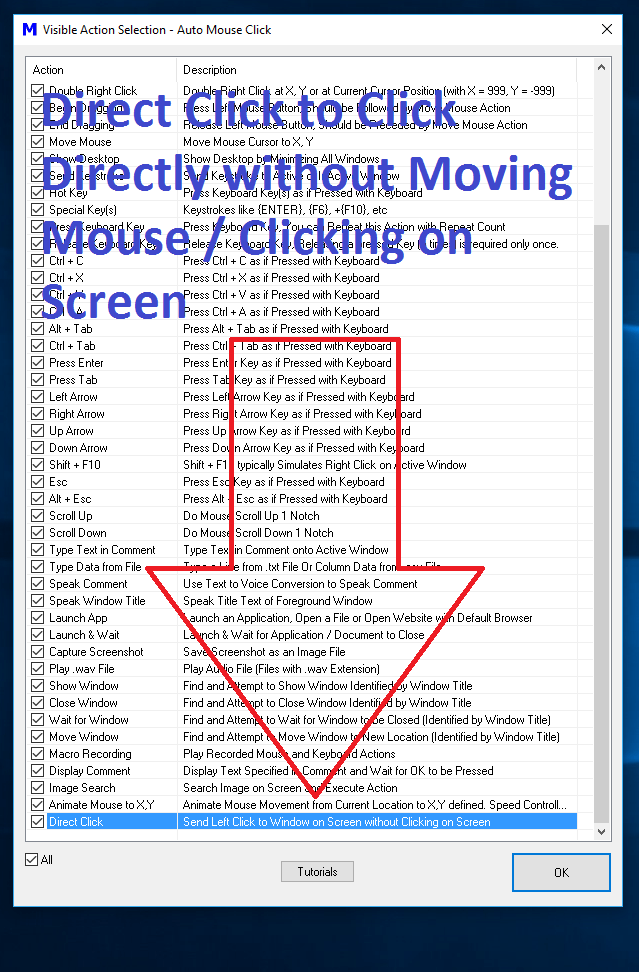Using Direct Click Macro Action in Script is as easy and simple is to use any other Macro Action in the Script. To Add Direct Click Macro Action to your Script you can use a Keyboard Shortcut or use the Pick Button as described in the post Add Macro Actions to the Script. All the tedious work of finding appropriate application window, sending Mouse Click to the Application Window at the Screen Location specified in terms of X and Y Screen Co-Ordinates is done by the Auto Mouse Click Software automatically. Yes even if the Application Window is Moved around the Screen, the Direct Click Macro Action ensures to send Automated Left Clicks at the correct location to the Application Window.
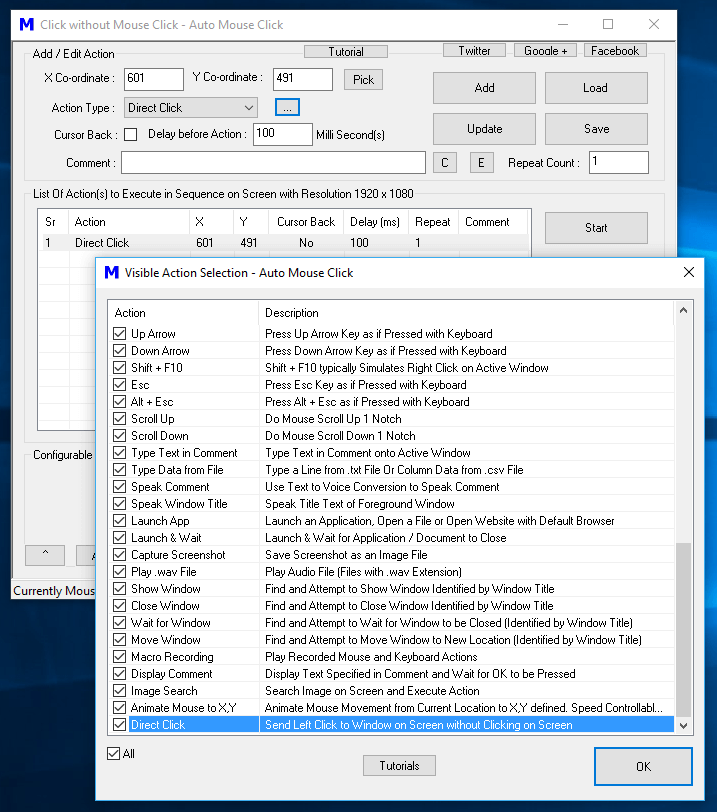
Given below procedure outlines the steps required to use the Direct Click Macro Action. Yes the procedure to use this unique Mouse Automation Macro Action is no different than other Mouse Actions, however a deeper understanding of the functionality will give you greater power and will ensure you can do work on two or more than two application windows simultaneously.
- Select Direct Click Macro Action from the List of Macro Actions, Move Mouse Cursor on the desired Screen Location over the Application Window on which you want to Click.
- Add Direct Click Macro Action to the Script by specifying Time Delay, Repeat Count and other Co-Ordinates. Note that Mouse Cursor will not be moved when executing this Macro Action to the desired Screen Location.
- Execute the Macro Script and verify that the Direct Click Action has indeed clicked on the desired location on the Application Window.
- Now Move the Application Window to another Screen Location and Execute the Macro Script again to ensure that even with the Application Window’s Location changed the Macro is able to click at the exact spot on the Application Window.
- Note that you can still use your Mouse Cursor and work on other Application Windows while the Direct Click Macro Action Clicks on another Window.
Note : While the Direct Click Macro Action might be able to Click on Application Windows, Browsers, Games, etc, it might not be able to Click on all types of Application Windows due to technical limitations. When Direct Click Macro Action does not Clicks in your Game or Application Window, you can use the Left Click Macro Action which simulates Mouse Click at specific Screen Co-Ordinates. Direct Click Macro Action has been successfully tested on Buttons, Native Windows Controls, Web Pages in Chrome Browser and Games like Cookie Clicker, etc.