In this Short Post, let’s press Tab Key with a Macro Script and learn how easy is to Automate Keystroke Pressing with this Windows Automation Software. To get started, launch Auto Mouse Click Application from Desktop Shortcut and add Press Tab Action from the list of Actions as displayed in the screenshot below.
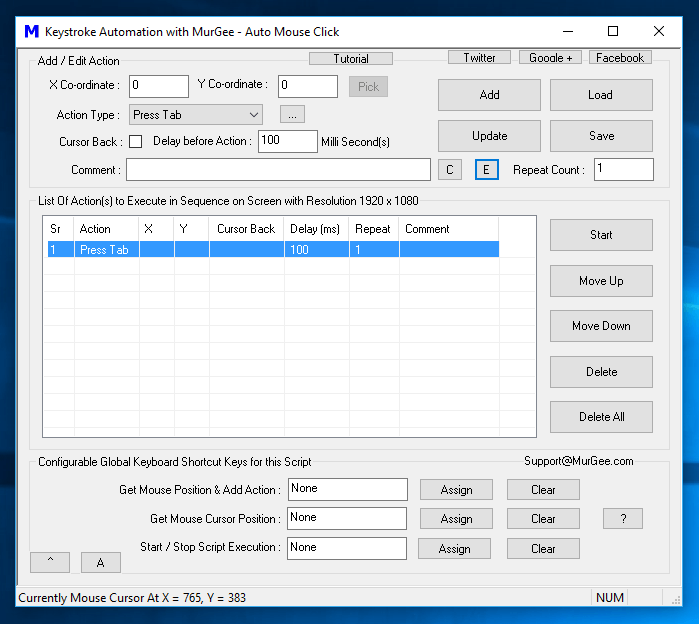
Press Tab Automatically with Windows Automation Software
Once you have added the Press Tab Action to the Macro Script, you can assign a Keyboard Shortcut to run the Script as displayed below. Note that in the given below Screenshot the Keyboard Shortcut F6 has been assigned to run the Macro Script.

Keyboard Shortcut to run the Press Tab Macro Script
Open a Text Editor or your Software Application in which you want the Software to press tab Key and press the Keyboard Shortcut assigned here (F6 in this example). The Tab key will be pressed Automatically by this Auto Mouse Click Application 1 time and the Macro Script would stop execution automatically. However if you want the Macro Script to press Tab Key multiple times, you can use the Repeat Count field by editing the Macro Action properties as displayed in the screenshot below.
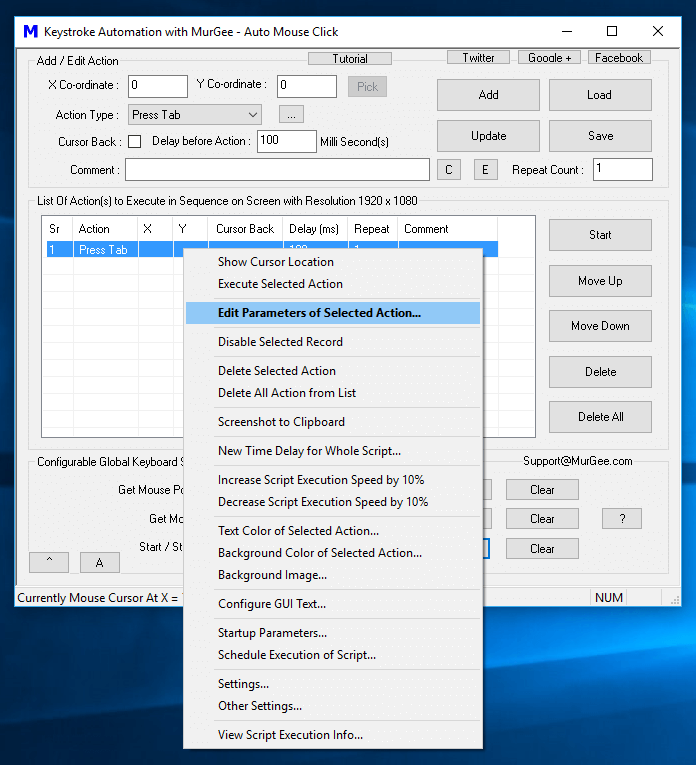
Edit Parameters of the Macro Action in the Script
In order to bring up the Macro Action Editing Screen, you can do any of the given below actions
In order to change the Macro Action Repeat count, assign an appropriate numerical value to the Repeat Count field as displayed in the Screenshot below and click on OK to dismiss the Macro Parameter Editing Screen.
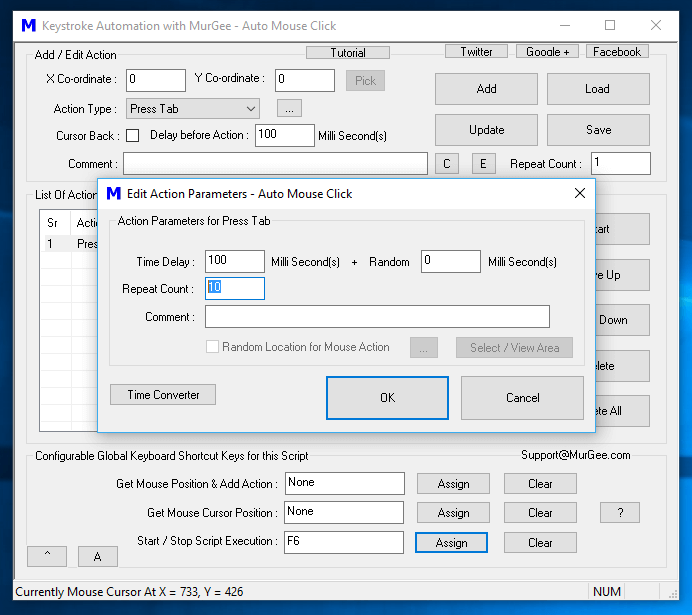
Edit Macro Action Parameters to Change Repeat Count
Once you have edited the Repeat Count field of the Macro Action, the Main Screen of the Auto Mouse Click Application will automatically update itself to display the updated Repeat Count of the Press Tab Action as displayed in the screenshot below. Note that by following the same procedure you can edit Repeat Count of any Macro Action added to the Script.
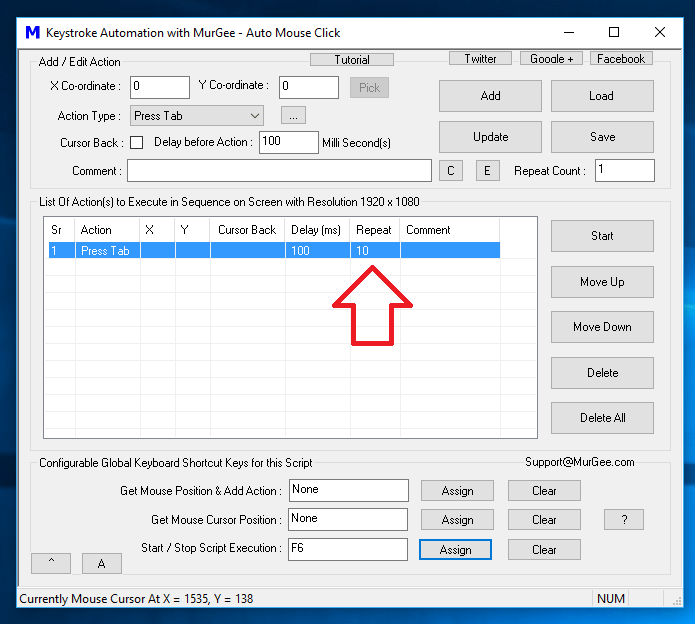
Macro Script to press Tab Key 10 times with a single Keyboard Shortcut
Now you can either execute your Macro Script or Save it for later use. The Keyboard Shortcut assigned in this Macro Script will stop working once you close the Macro Script Window. In order to test the Macro Script created here, open a Text Editor or any other Windows Application which accepts keyboard Input, Move the Cursor / Focus on appropriate Text Editing Control and press your Keyboard Shortcut to let this Keystroke Automation Software press Tab Key multiple times.