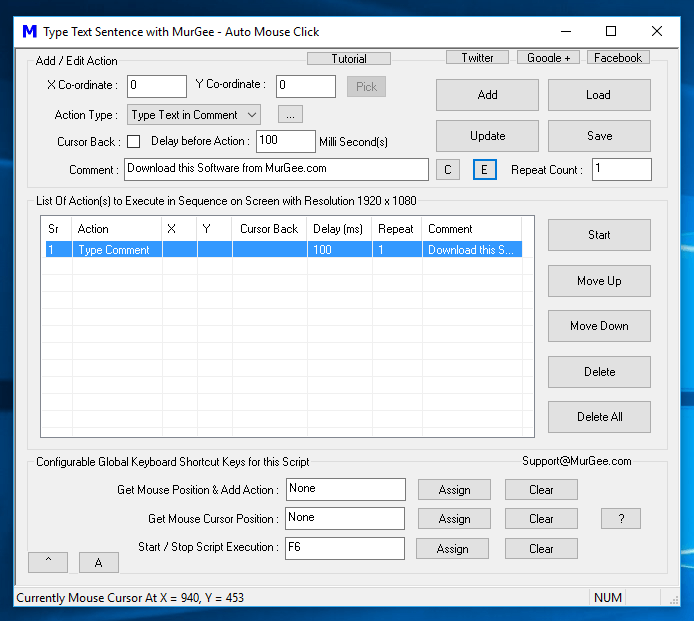The Text to be typed is specified in the Comment field and can be updated with the help of Update button. You can also double click on the action to bring up Edit Action Parameters Screen and change the comment and in turn Text typed by the Macro Script.
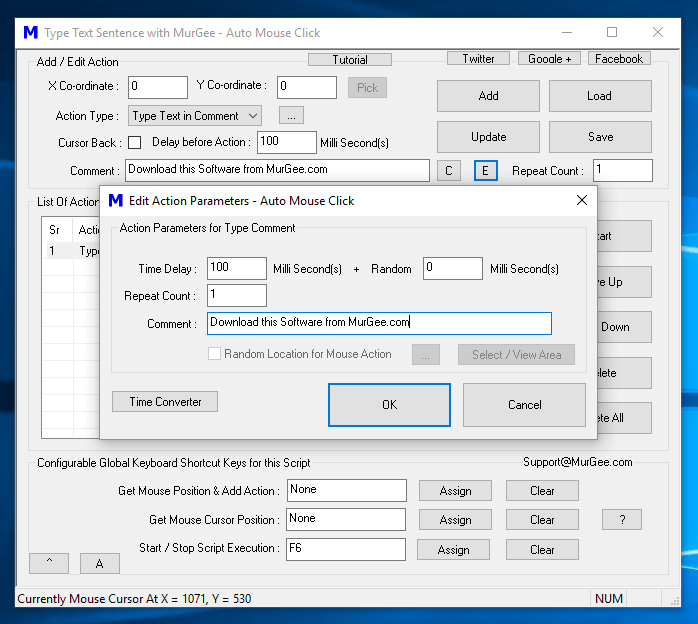
Yes you can change other parameters like Time Delay, Repeat Count or even Random Time Delay of the Type Comment Action. You can even have multiple Text Typing Actions in a single Macro Script or you can even add pressing of individual keystrokes like pressing the Enter Key as displayed in the Screenshot below.
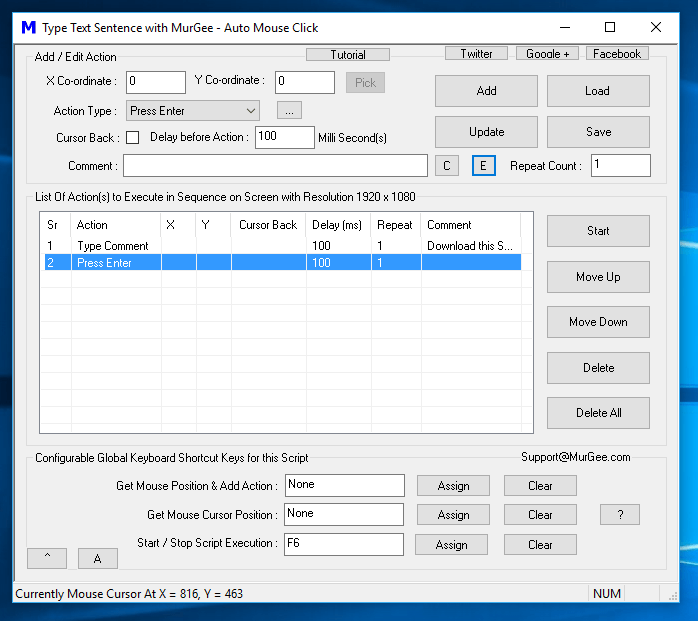
The above Script when executed will Type a Text Sentence and press Enter Keystroke 1 time. Download this Script and execute it by pressing F6. Yes you can change the Keyboard Shortcut, Text Typed by the Macro Script and other parameters with Edit Parameters Screen of this Auto Mouse Click Application.