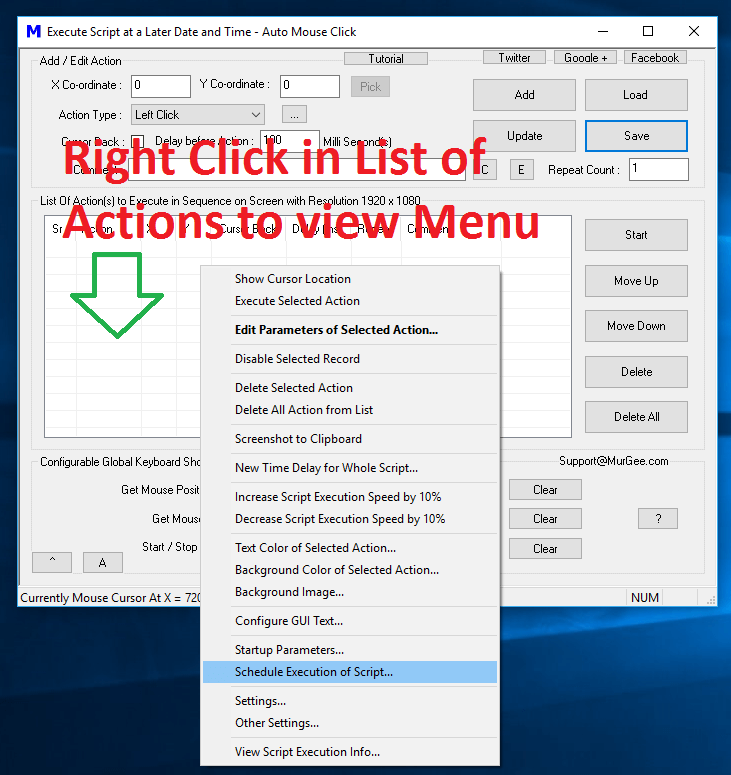Now to Schedule Macro Script Execution at a Later Date and Time, Navigate to the Menu Item titled Schedule Execution of Script as displayed in the Screenshot above. Once you click on the Schedule Execution of Script Menu item, you will be presented a Screen in which you need to enable the option Start / Stop Script at Given below Date / Time and also select appropriate Date and Time with Date and Time Controls and finally click on OK.
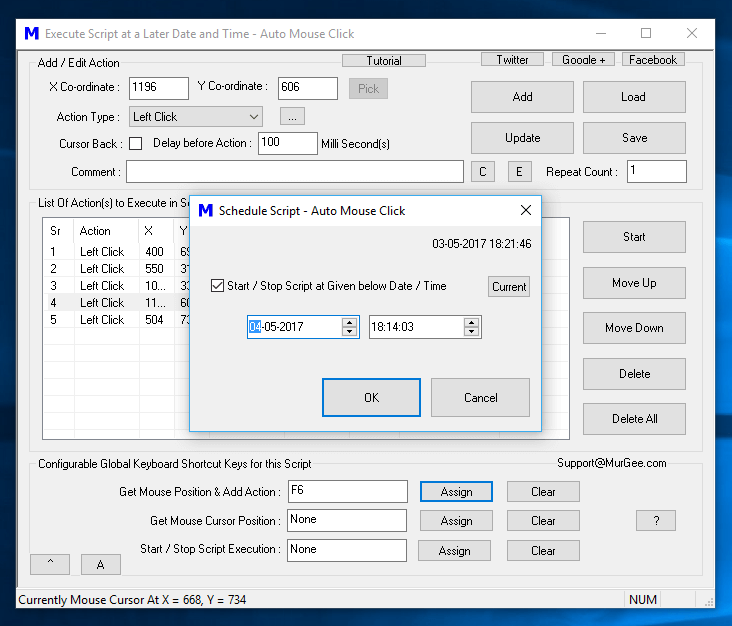
Schedule Script Execution at a Later Date and Time with Schedule Script Screen
Note that once you have Scheduled the Script to be Executed at a Later Date / Time, you must keep the Script Window Minimized / Open. You can also use the Capture Screenshot Action to Capture Screenshot(s) of your Script Execution at Later Date / Time. Scheduling Mouse Clicks, Keystrokes and other Windows Automation Actions is really easy with the Schedule Script Screen as displayed above.
To Edit Date / Time of Script Execution, launch the Schedule Script Screen from the Right Click Menu, modify Date / Time and Click on OK to close the Screen. You can also disable the Automatic Script Execution in future by unchecking the Check Box in the Schedule Script Screen. To Abort Script Execution at a later Date / Time, just Close the Script Window and the Script will not be executed automatically.