Whenever you need to do repetitive Mouse Clicking in any Full Screen, Direct X or even in MMOPRG Game, you can switch to MMOPRG Gaming Mode with the help of Settings as displayed in the Screenshot below. Note that Mouse Simulation Mode in the given below Screenshot has been set to MMOPRG Gaming Mode. This Gaming Mode requires extra Software Installation for which you would need to have admin access to your Windows Computer.
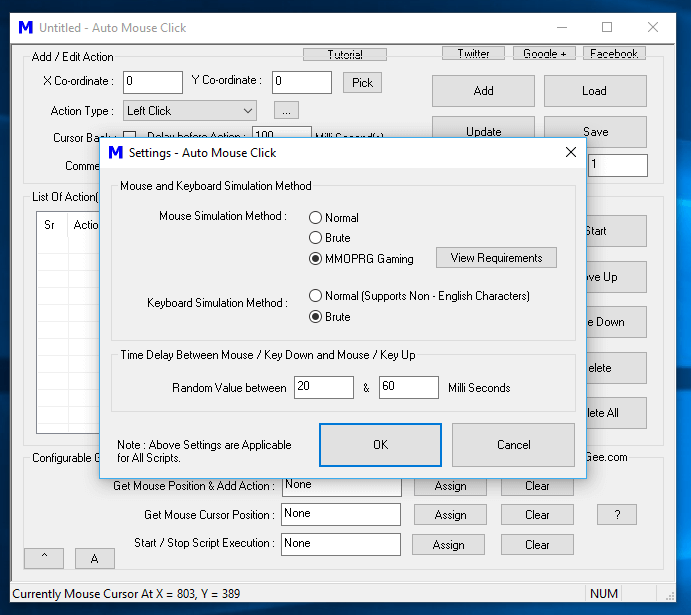
MMOPRG Gaming Mode for Mouse Simulation in Full Screen Games
The Multiplayer Gaming Mode sends Mouse Clicks and other Mouse related actions so that they are not treated as bots or Mouse Clicking Software. The Extra Software installation requires you to have knowledge about Installing / Uninstalling Software in General and the inbuilt help provides information on how you can install the required device driver files manually.
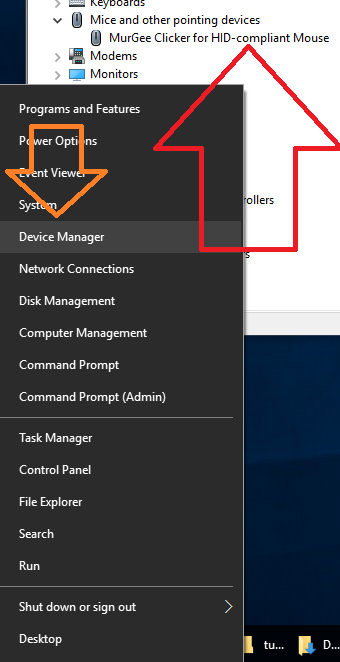
MurGee Clicker for HID Compliant Mouse Installed and Confirmed by Device Manager on Windows 10
Once the installation of extra files / device driver is complete, you should be able to view your Name of your Mouse updated in Device Manager as displayed in the Screenshot above. Yes you can switch to other Mouse Simulation Modes anytime from the Settings Screen of this Windows Automation Software. Note that the Updated Mouse Automation Mode is applicable for all the Scripts executed by this Windows Automation Software.
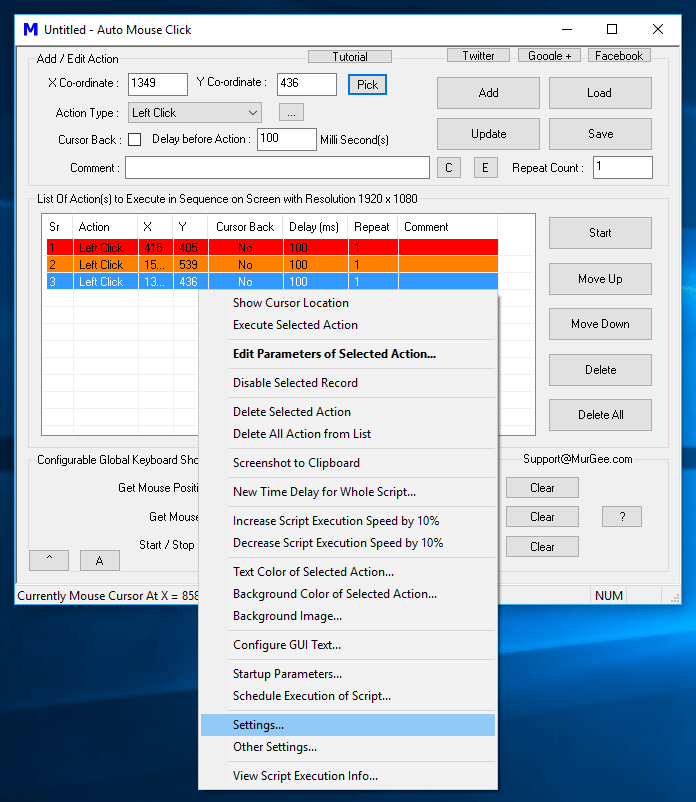
Right Click Menu of Auto Mouse Click Software to Invoke Settings and Configure Mouse Simulation Mode
This Screenshot above was captured on a Windows 10 Computer, however the Software Installation procedure is the same for other versions of Windows including Windows 8.1. The Installation procedure needs to be carried out only 1 time and then you can use any Macro Script containing Mouse, Keyboard and other Windows Automation Actions to automate Full Screen, Direct X, MMOPRG Game or any other Windows Application easily and quickly.