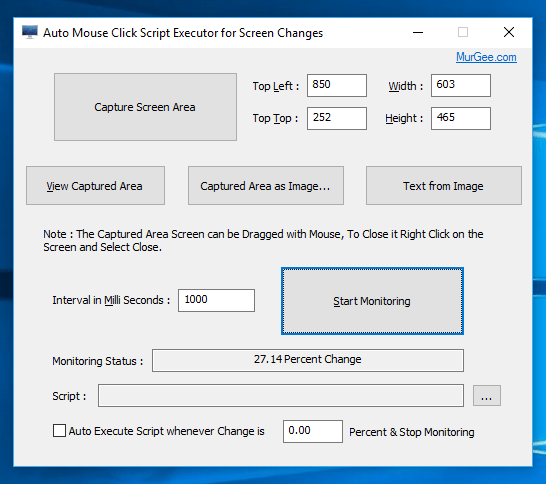To begin Monitor a Rectangular Screen Area for changes you need to tell this Software Application which screen area you want to monitor for changes. The Screen Area to be monitored can be a part of Game, Automated Chat and Help System where you are supposed to be present to respond to customer questions / queries or even any Electronic Monitoring System which displays a Red any specific color screen signal which require your attention. You can create and test your Macro Script to be executed beforehand before deploying it to this Screen Monitoring System. Given below steps are required to successfully create and manage a system which ensures correct screen detection and appropriate Macro Script Execution.
- Download AMC Script Executor, extract it and run it to view the Software as displayed in the Screenshot above.
- Download and Install Auto Mouse Click Software which allows you to create a Macro Script to Automate Mouse, keyboard and other Windows Tasks.
- Once you have downloaded and installed this Windows Automation Software, create a Test Macro Script and execute it. Feel free to browse tutorials provided in this blog to understand what all Macro Actions are available to Automate Repetitive Mouse, Keyboard, Window and other Software Application Tasks.
- Once you are comfortable in using this software, create a Macro Script which you want to be executed when your Screen Changes. Test it to ensure that it does works always and can even be run on unattended computers.
- Once you have completed Step 4 above, use AMC Script Executor to define a Rectangular Area to be monitored. Note that smaller the area, better the results would be and you can precisely monitor screen changes in defined rectangular area.
- Now Select the Macro Script File created in step 4 above, change the time interval required from 1000 milli seconds to any appropriate lower or larger time interval.
- Click on Start Monitoring and let the Screen changes happen and monitor the Screen Percentage Changes displayed in the Software to get an idea of how much percentage screen change is displayed. Once you know and understand how much screen percentage change happens when your Screen changes in the defined Rectangular area, click on the Stop Monitoring Button.
- Finally check the checkbox which says Auto Execute Macro Script, enter your desired percentage change in the Software and Click on the Start Monitoring Button. Now you can Minimize this Screen Monitoring Software and relax while this Software will automatically Monitor your Screen Changes at defined Time Interval and execute the Macro Script, effectively automating whatever you want to be automated on your Windows Computer due to screen changes.
Yes the above Steps might seems like too many steps to be performed to Monitor a simple rectangular area, however following all these steps ensure you can Automate any Repetitive Windows Task with a Macro Script and later Automatically execute the Macro Script when Screen Changes are detected. The Screen Changes detected by this Software are in percentage value, and effectively more the Screen Changes, the larger the value of this Percentage filed will be. Now you do not need to stare on your single or multiple monitors for changes to happen and then actually do some repetitive work, simply use the procedure outlined above and automate your Windows Computer with Screen Changes.