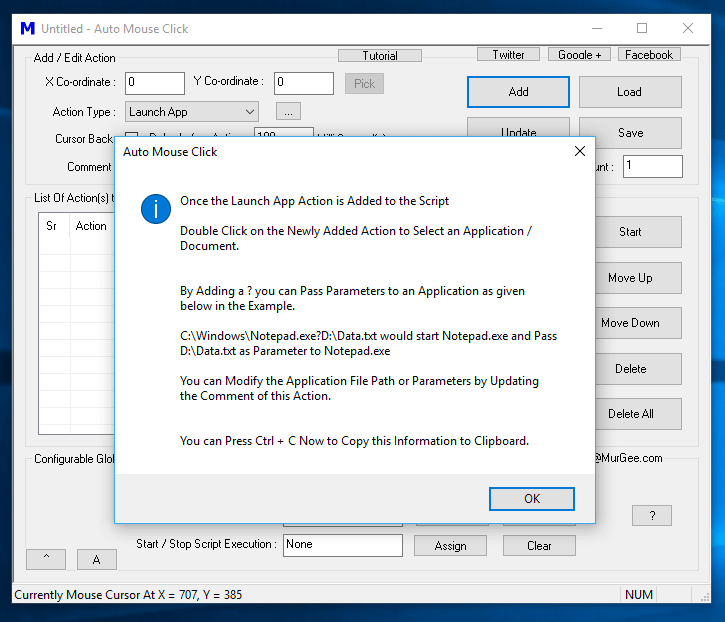To Add a Launch App Macro Action to the Script, follow the given below steps:
- Locate and Add Launch App Action from the Action Type List.
- Review the information presented about the Launch App Action and click on OK to dismiss the information box.
- Now Double Click on the newly added Action and select a Document or Application from your Windows Computer.
When you execute this Macro Action, it will launch the selected Application or document file with appropriate Software and will continue to execute the remaining Macro Action in the Script if any. If you want the Macro Script to Wait before proceeding to the execution of next Macro Action in the Script, you should instead use the Launch & Wait Macro Action as displayed in the Screenshot below. Note that the Launch & Wait Macro Action can also be used to Execute another Macro Script from any given Macro Script to divide large script into smaller scripts.
To Add a Launch & Wait Macro Action to the Script, do follow the given below steps:
- Locate and Add Launch & Wait Action from the Action Type List.
- Review the information presented about the Launch & Wait Action and click on OK to dismiss the information box.
- Now Double Click on the newly added Action and select a Document or Application from your Windows Computer. Yes you can even select any existing Macro Script to be executed before executing the remaining Macro Actions in current Macro Script.
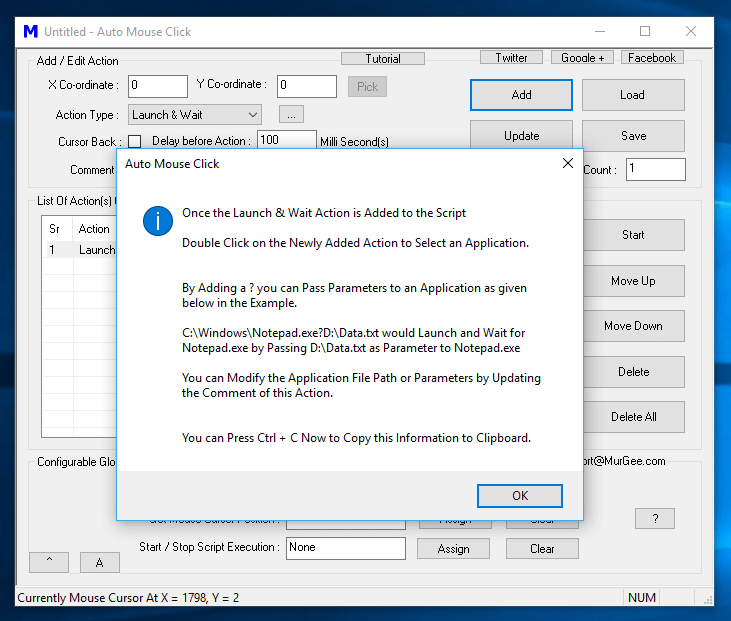
Launch and Wait Macro Action being Added to a Macro Script
In both of the above Actions, the Comment field is used to specify Application or Document File path for the Macro Action. Yes you can even specify a valid URL in any of the above Actions and when the Script is executed, appropriate Software will be launched to handle the entered URL, e.g. a When you enter a Website Address in the Comment field, Default Browser will be opened for handling the Website address and so on.
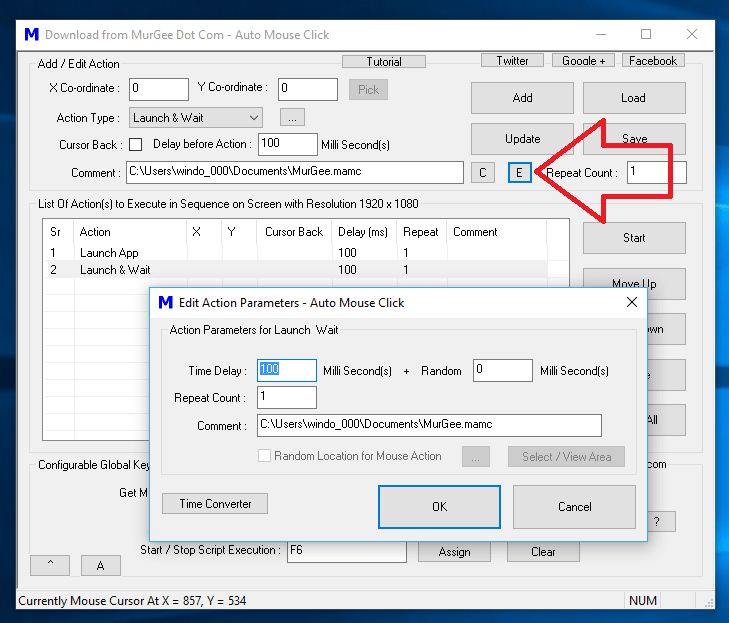
Editing Parameters of Application or Document Opening Macro Actions
To Modify Application or Document Path of both Actions, you can Double Click on the Action which launches the File Selection Screen allowing you to select an appropriate File or Document from your Disk Drives of your Computer. With the help of Repeat Count, you can execute any of the above mentioned Macro Actions multiple times just like execution of any other Macro Action in the Script. The Edit or Update Macro Action in the Script post of this blog provides information on how to update parameters of any Action added to the Script.