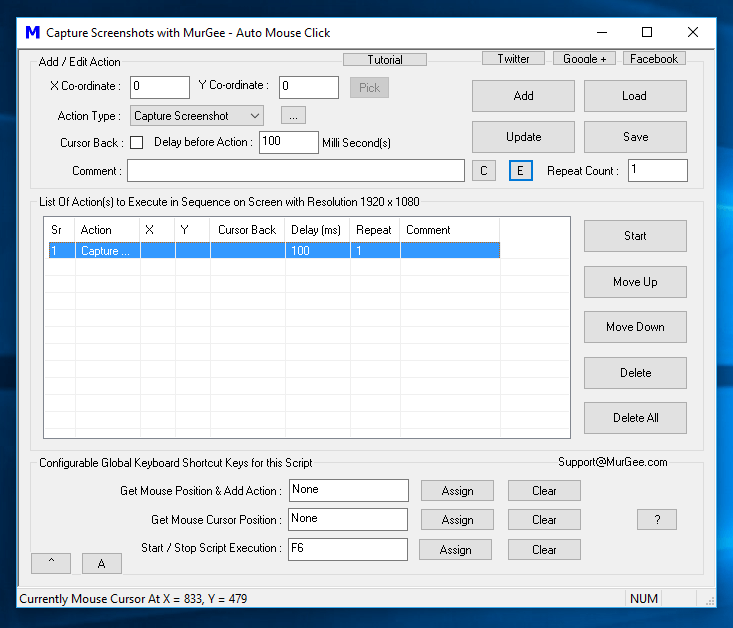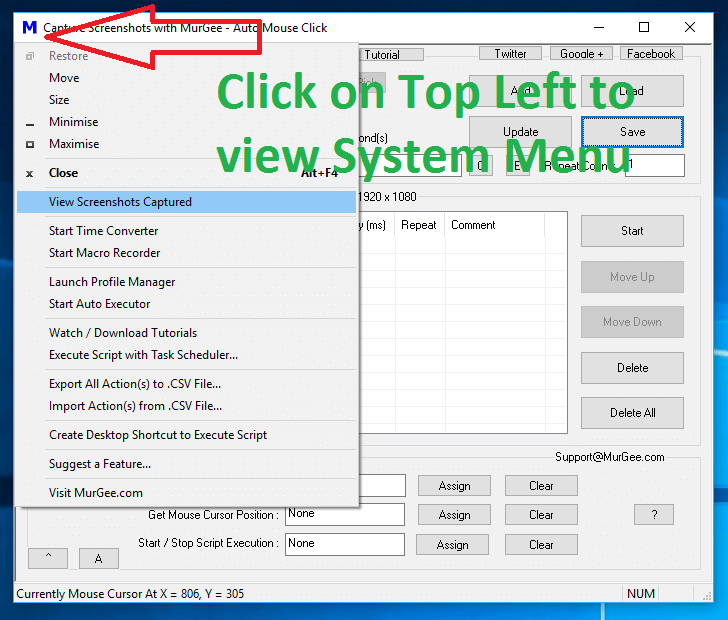To Get Started capturing Screenshots, do locate and add a Capture Screenshot Action to the Script as displayed in the Screenshot below. There is nothing to configure, and you must make sure that your hrd disk does have enough space to store new screenshots. The File Size of the Captured Screenshots depends on what is on your Screen and your Display Resolution.
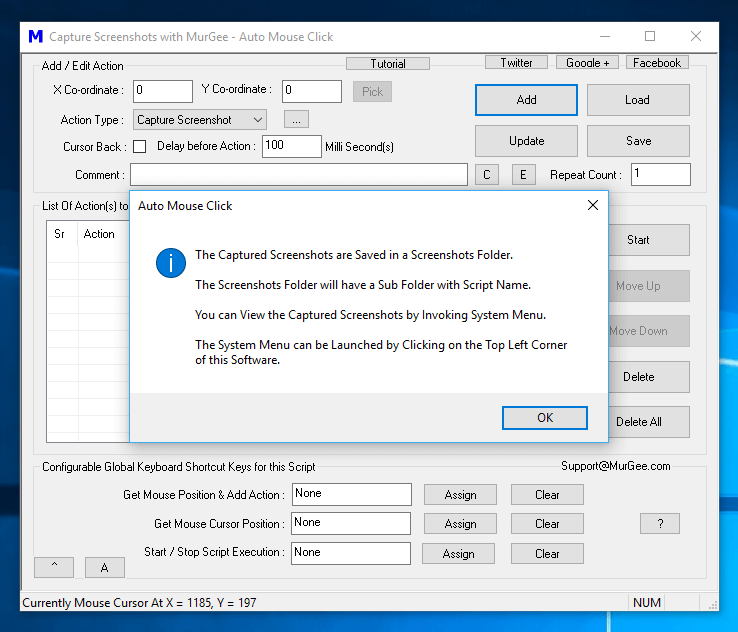
Capturing Screenshots provides a quick and easy way to review a Macro Script which runs for longer duration. Apart from being used as a Screen Log, the capturing multiple screenshots can be handy when watching a Movie or playing a Game. Capturing Screenshots with the Macro Script saves time and efforts required to capture and store screenshots with Prt Scr Button on Keyboard and is of-course an easy way to capture and store Screenshots at easily locatable Folder Location.