Now you can Record and Playback Keystrokes easily with Keyboard Macro Software. This can be really handy when you want to automate specific keystrokes multiple number of times. Each Keystroke is composed of Key Down and Key Up, however combination keystrokes like Ctrl + W, Ctrl + Shift + T etc require more number of keystrokes and each individual keystroke requires 2 Keyboard Actions and all is managed by the Keystroke Recorder and Player.
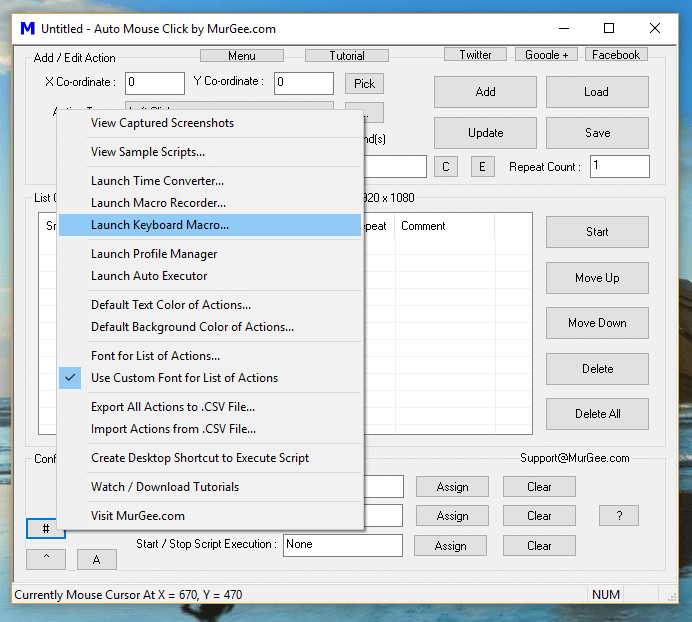
Keyboard Macro Recorder and Player Menu in Auto Mouse Click Software
The above Screenshot displays how you can launch Keyboard Macro Software from the button Menu present on the Main Screen of the Software. Overall there are 3 ways in which you can launch the Keyboard Macro Software as enumerated below
When you have launched the Keyboard Macro Software, you can Record and Playback Keyboard Macros easily. Do have a look at the given below screenshot of the Keyboard Macro Software. All the Controls and features of the Keyboard Macro Software are self explanatory and you can get started right now without requiring any tutorial. The Keyboard Macro Software has a Recorder on the top area of the Software and Keyboard Macro Player at the bottom allowing you to use a Keyboard Shortcut to Start or Stop Keyboard Macro.
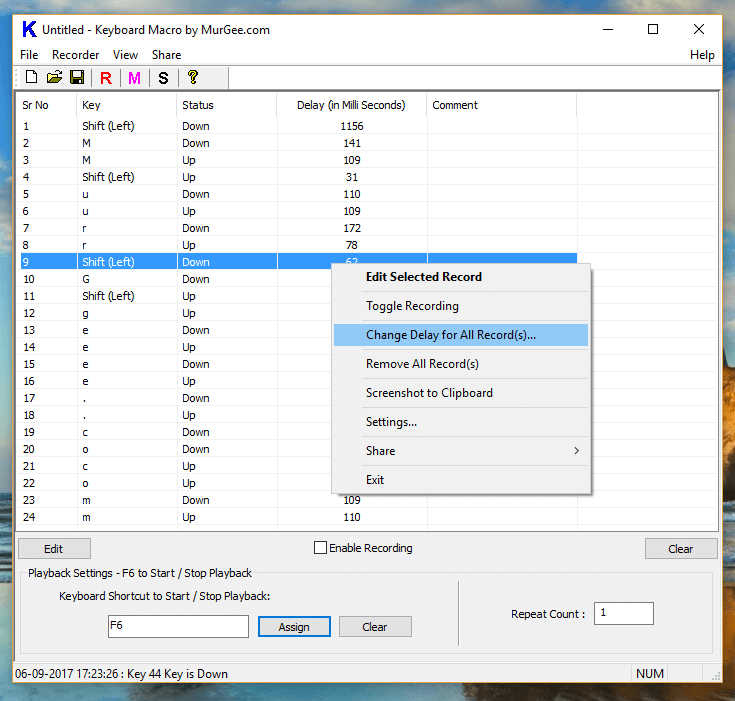
Keyboard Macro Recorder and Player
Note in the above Screenshot that a few Keystrokes have been recorded and a Keyboard Shortcut F6 has been assigned to Start / Stop Playback of the Recorded Macro. Note that you can specify Repeat Count to be more than 1 to Playback the recorded Keystrokes multiple times. The Keyboard Macro Software’s Main Screen is re sizable and remembers it’s position and size. Yes, you can even save the recorded Keystrokes to a Data File and Execute the Data file from the Auto Mouse Click Script with the help of Launch App Action. The Given below Screenshot displays how you can execute a Keyboard Macro from the Script. This Keyboard Macro has the advantage of allowing you to Edit Time Duration between Keystrokes, however if you do want to Record and Playback Mouse and Keyboard Actions, you can use Macro Recording Action.
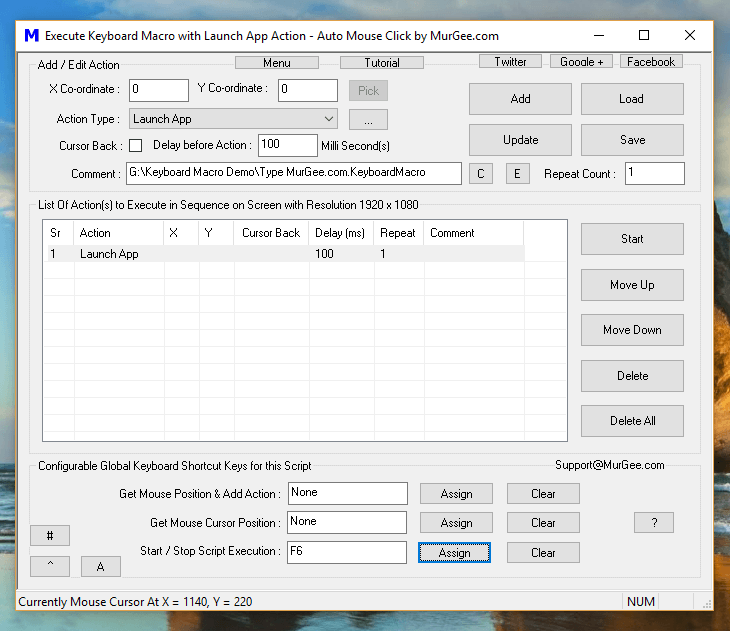
Execute Keyboard Macro with Launch App Action of Auto Mouse Click
Note in the above Macro Script, there is only 1 Action inserted in the Macro Script. Executing Keyboard Macro from data File allows you to combine Keyboard Macro Execution with other Mouse, Keyboard and other Windows Actions available for automation. As of writing this post about Keyboard Macro Software, there are 62 Macro Actions available for Automation including Keyboard Automation Actions, Mouse Automation Actions, Window Automation Actions and other Windows Automation Actions.
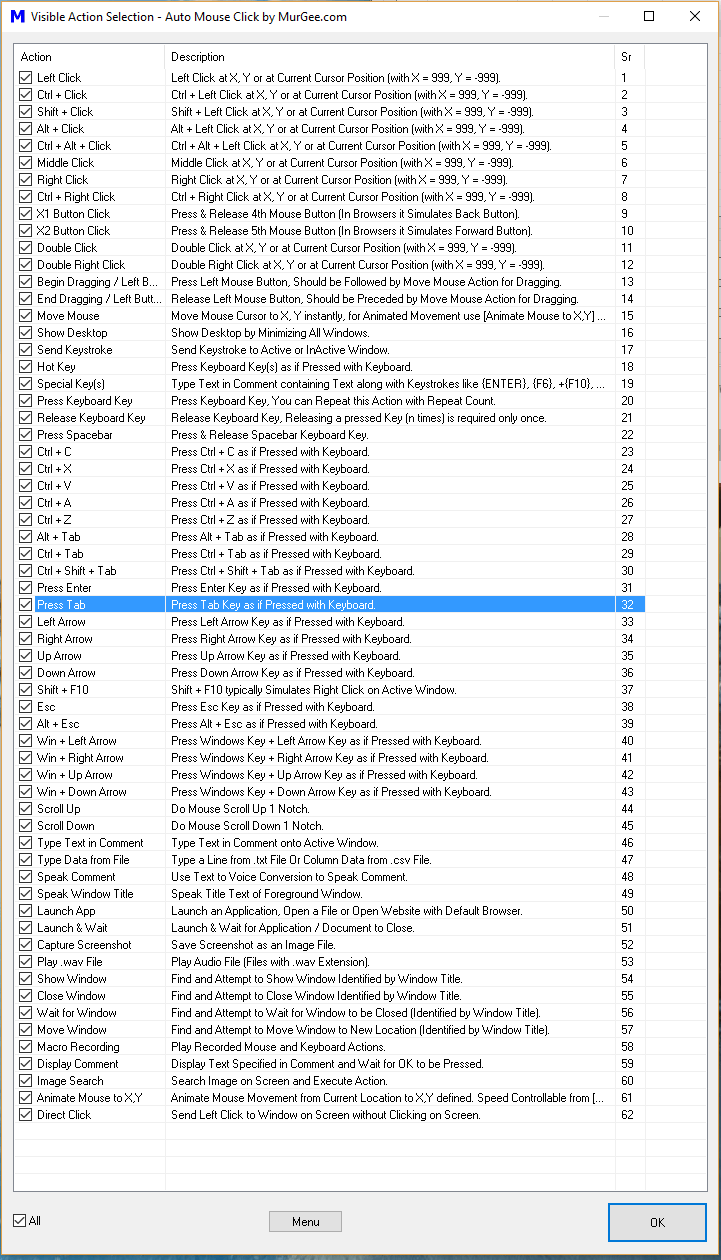
All Macro Actions of Auto Mouse Click available for Automation
The Screenshot above displays 62 types of Macro Actions any of which you can add to your Macro Script and use them along with Keyboard Macro Recording. Note that the Editor of Keyboard Macro Software does allows you to edit time duration before Keystroke Down or Keystroke Up is executed. There is much more in this Auto Mouse Click Application making it the Best Mouse and Windows Automation Application available. The Latest version of the software does provides Sample Scripts which you can use to easily understand how to add Automation Action(s) to the Script and Execute them with Mouse or Keyboard Shortcuts.