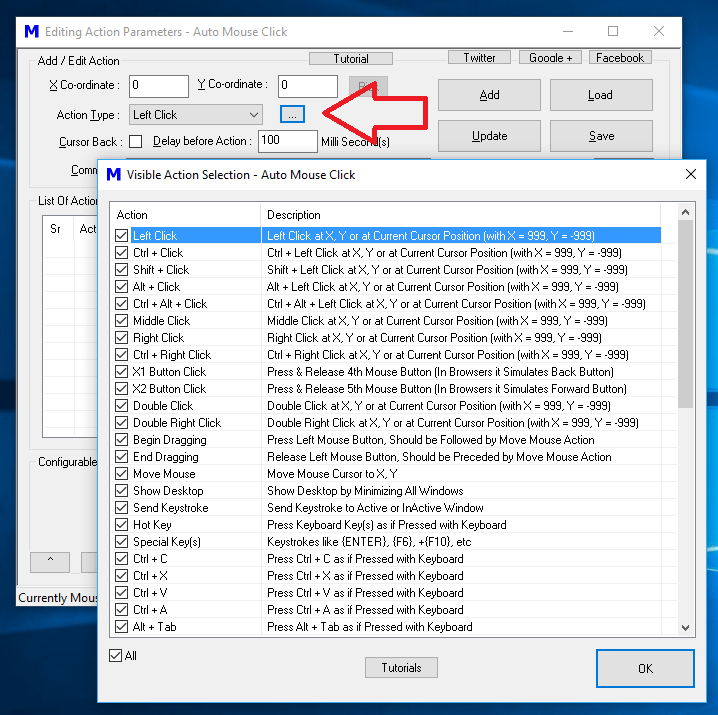The Visible Actions Screen as displayed in the Screenshot above does provides execution information about each Macro Action. To Hide Action(s) from the Main Screen, just uncheck appropriate Action(s) as displayed in the Screenshot below and click on OK.
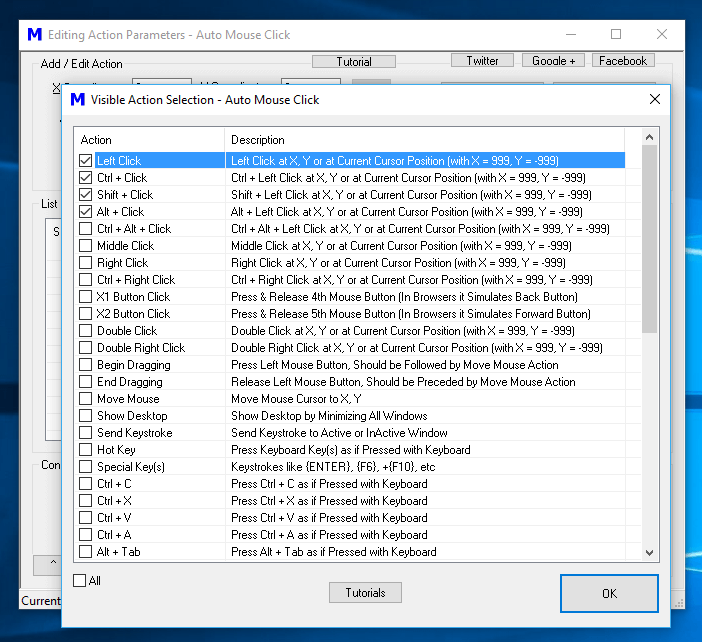
Action Selection Screen with Unchecked Actions
In the above Screenshot we have unchecked all the Actions apart from top 4 Actions and once we click on OK, the Main Screen of the Software will update itself to display only 4 Actions and will hide other Actions for New Scripts. Note that if you open an existing Macro Script with hidden Actions, they will be visible in the Action Selection list.
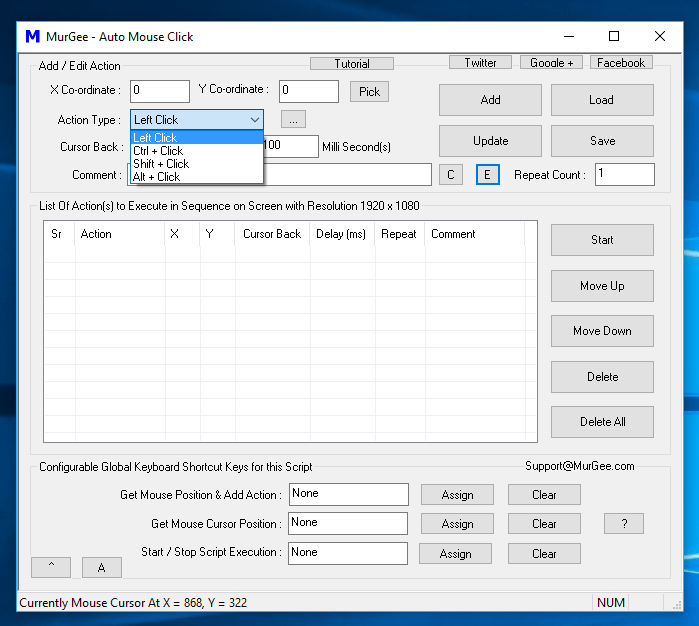
New Macro Script with Hidden Actions as Configured by the Visible Actions Screen
Hiding unwanted Macro Actions when creating new Scripts can really save you time and efforts in looking for the appropriate Macro Action. Yes you can easily show all the Macro Actions for Action Selection by following the same procedure as outlined above. Auto Mouse Click Application has been designed to take care of your time and efforts spent and best efforts have been made to ensure that you do get only what you need and avoid wasting time and efforts in unwanted stuff.