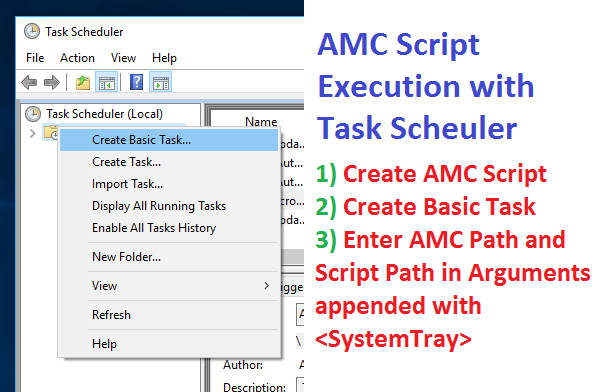Once you have created the required Script, you can use Windows Task Scheduler to Schedule Script Execution with steps outlined below. Do make sure to run the Task in Windows Task Scheduler and ensure that the script execution will run fine with desired results. Do make sure that there are no errors in Script Execution.
- Create a Macro Script and Save it on your Windows Computer.
-
Invoke System Tray Menu by doing a Left Mouse Click on the top left corner of this Windows Automation Software as displayed in the Screenshot below.
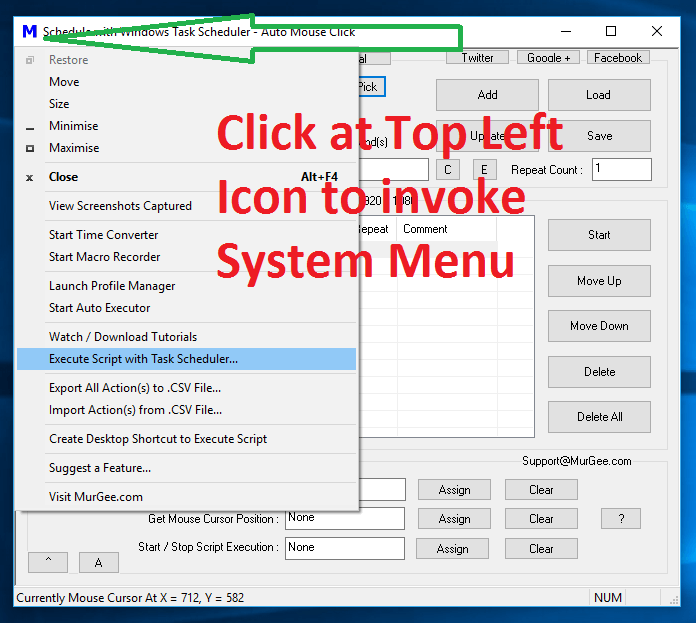
System Tray Menu with Task Scheduler Menu Selected
This Action allows you to Copy required data for Windows Task Scheduler to be copied by this Software onto Clipboard.
- Launch Windows Task Scheduler and create a basic Task, specify Name of the new Task and provide Description (optional).
- On the Second Screen of Creating Basic Windows Task, select frequency of this new Task Execution from available options including Daily, Weekly, Monthly, One Time, When the Computer Starts, When I Log on, or when a Specific Event is triggered.
- Depending on the Frequency Selection, you will be presented to select appropriate Date, Time, Event, etc for the New Task in Windows Task Scheduler.
-
Once you have specified the required parameters, move on to the next tab and select the Action as Start a Program and move to the next screen.
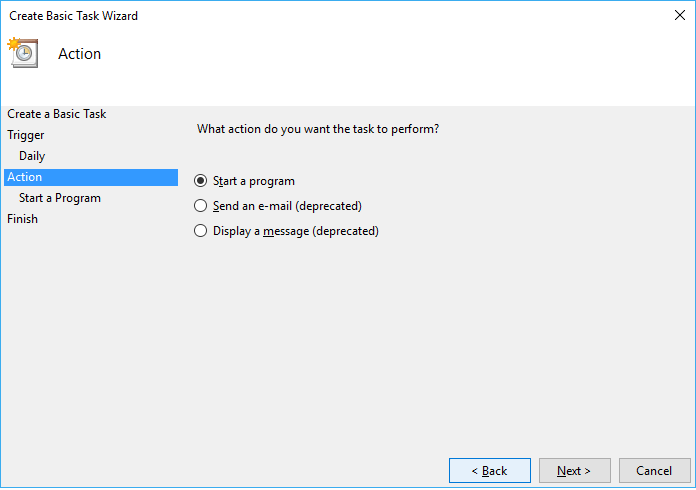
Start a Program with Windows Task Scheduler
-
Now you need to specify Application File Path and Script File Path in Arguments as displayed in the Screenshot below.
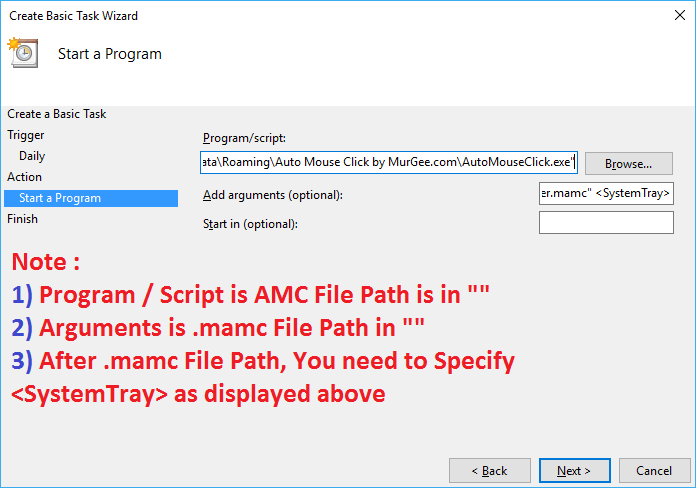
Basic Task for Macro Script Execution with Windows Task Scheduler
Note that in the Arguments field, an extra option <SystemTray> has been specified to mark the Script for Execution. Without <SystemTray>, the Script will be opened for Editing Only and the Script will not be Executed.
- Finally Click on the Next Button review all the information and click on Finish to create a basic Windows Task to Execute the Macro Script at configured frequency with the help of Windows Task Scheduler.
-
The Last and Final Step required for smooth execution of Macro Script with Windows Task Scheduler is to enable the option titled Execute with highest privileges as displayed in the screenshot below.
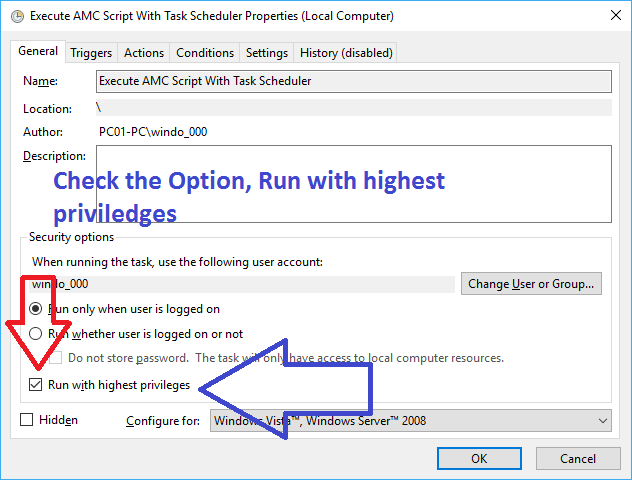
Enable the Checkbox titled Run with Highest Privileges for the newly Create Task in Windows Task Scheduler
Once you have completed, the above steps do make sure to test run the Script Execution so that you are 100% sure that the Windows Task Scheduler will be able to execute the Macro Script without errors at a later Date / Time or depending on specific event. As you can run this Windows Automation Software with or without Admin Privileges, you need to ensure that Windows Task Scheduler can indeed run your Script taking into consideration the current Settings of AMC Version Selector.
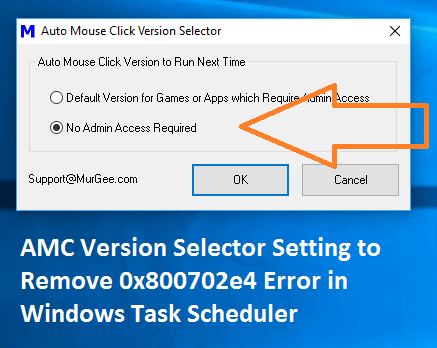
AMC Version Selector Setting to Avoid 0x800702e4 Error in Windows Task Scheduler
When the AMC Version Selector has been configured to use Auto Mouse Click Application in Default Version for Games or Apps which require Admin Access, the Windows Task Scheduler can error 0x800702e4 and a quick way to resolve this is to run AMC without Admin Access. You can also use Startup Parameters of Macro Script to execute Macro Script at a Later Date Time without handling the complexity of Windows Task Scheduler. Yes the Windows Task Scheduler offers more configurable options to schedule Script Execution and can even be used on Unattended Computers.