Automate Mouse Click with Random Time Delay
When Automating Mouse Clicking in a Script, you can use Random Time Delay so as to Automate Mouse Clicking with Random Time Delay. This post provides a quick and short tutorial on how to add Mouse Clicking with Random Time Delay in a Script. Although this tutorial talks about Left Click, however you can automate any other Macro Action supported by the software with Random Time Duration.
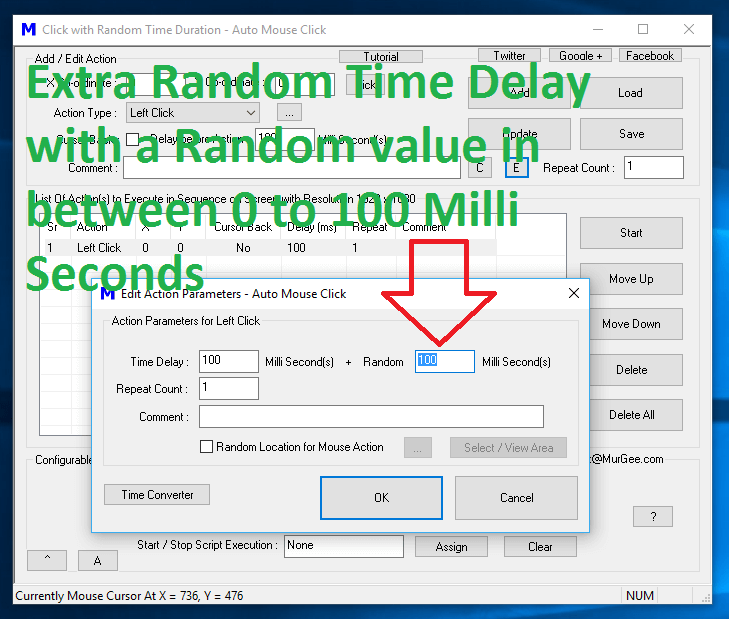
As displayed in the Screenshot above, after adding a Left Mouse Click to to Script, we have used the Edit Parameters Screen to specify 100 Milli Seconds as Random Time Delay apart from Fixed 100 Milli Seconds Time Delay for Action Execution.
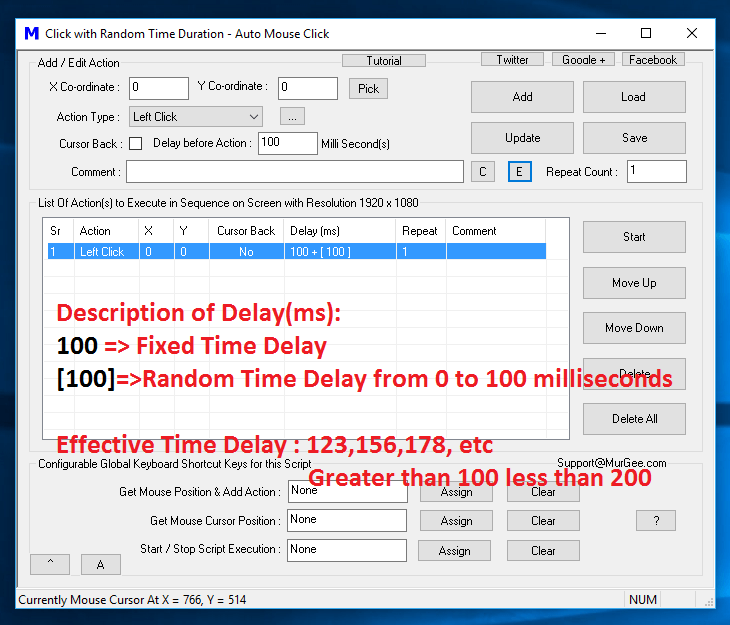
When above Left Click is done by the Script, effective time delay will be calculated as given below:
Effective Time Delay = Fixed Time Delay of 100 Milli Seconds + Random Value between 0 and 100 Milli Seconds
Effectively when the Left Click is executed the Time Delay before the Left Click is done, the Script will wait for a Random value between 100 and 200, e.g 123,145.167, 198, etc. You can use the Edit Parameters Screen to Change or Update Time Delay for any Macro Action.