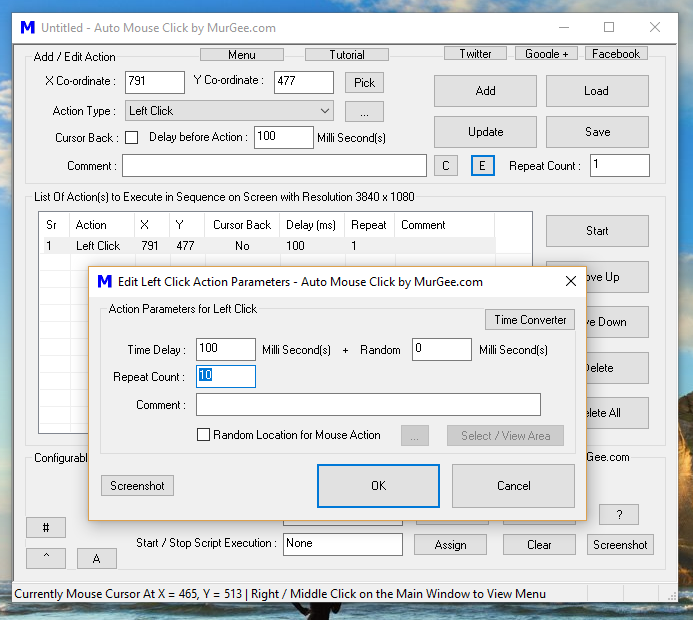
Looping Auto Mouse Click Script execution is simple and easy and is done with the help of Repeat Count field of every Action. You can Loop a group of actions or even a single action in any script. To Loop a Macro Action or a Group of Macro Actions, you can use Repeat Count field. Given below are 2 ways in which you can utilize the Repeat Count Field to Loop 1 or Multiple Macro Actions.
Double Click on any Macro Action to view Edit Parameters Screen where you can Edit Repeat Count of any Macro Action. The given below Screenshot displays Repeat Count Field highlighted and changed from default value of 1 to 10. Once you have specified Repeat Count value as required, you can click on the OK button to save the new Repeat Count for the selected Action.
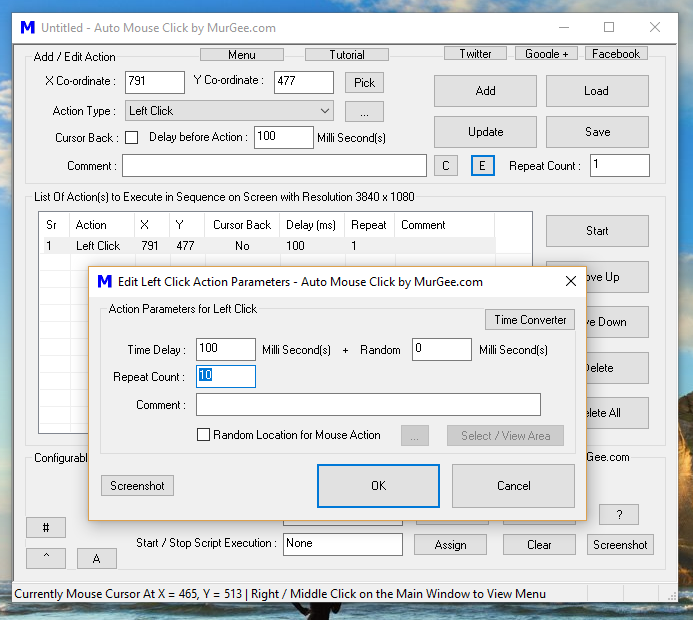
Instead of Double Clicking on any Macro Action in the Script to invoke Edit Parameters Screen, you can simply press the Keyboard Key Enter with your Keyboard to launch the Edit Parameters Screen. You can also press Esc Key to Discard Changes done in Edit Parameters Screen and Close the Edit Parameters Screen or Press Enter to Save Changes to the Macro Action and Close the Edit Parameters Screen.
When you want to Loop a Group of Macro Actions, you can create another Script containing only the steps which you need to Repeat. Once you have created the required Sub Script containing the Macro Actions to Loop, you can call them with the help of Launch and Wait Macro Action from the Main Script.
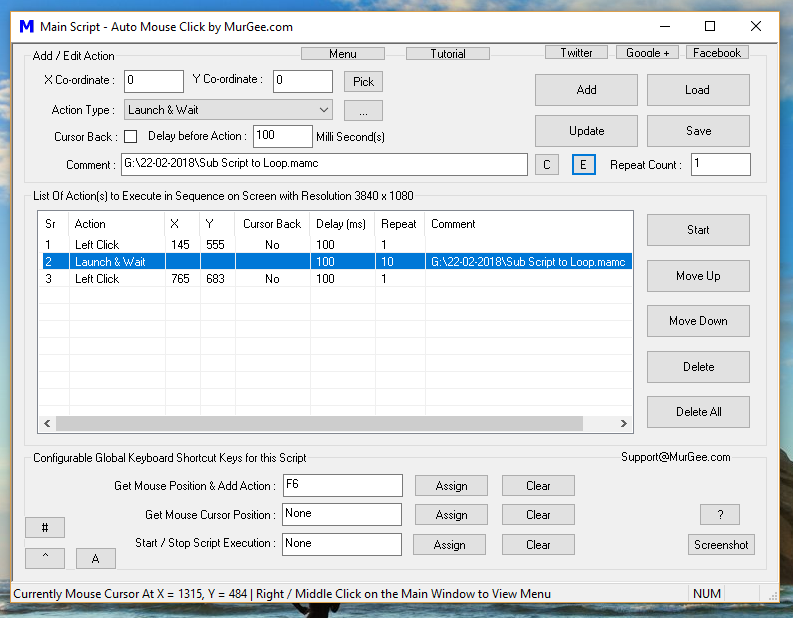
The above Screenshot Displays a Main Script which contains given below Actions:
Note that the Sub Script is being Looped containing whatever Actions it may Contain. With the help of Launch And Wait Action, you can also Execute other Applications and Open Document Files with their respective Applications. The post Launching Applications from Macro Script provides detailed usage of the Launch and Wait Macro Action.
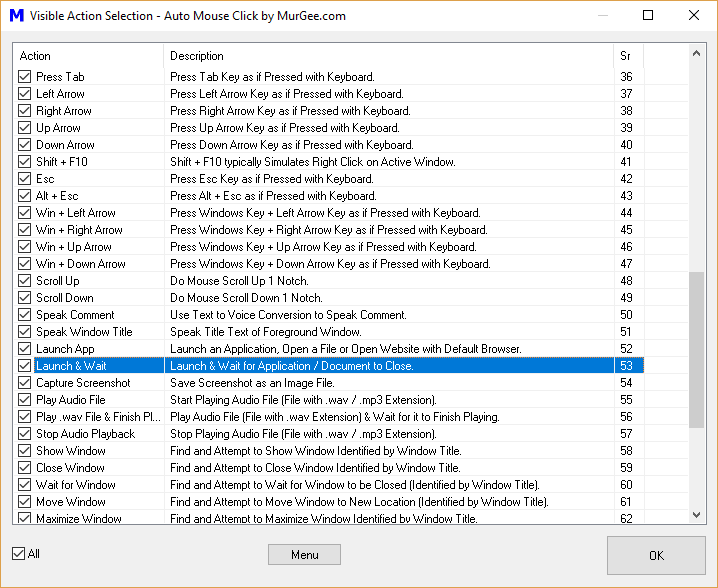
Just like any other Macro Action, you can View or Hide Launch and Wait Macro Action from the Visible Action Selection Screen as displayed in the Screenshot above. Depending on the purpose and usage of your Macro Script, you can also use Launch App Macro Action to Execute or even Loop Auto Mouse Click Macro Scripts, however the Launch App Macro Action will not wait for the Script Execution Initiated. With Careful Planning and understanding of Macro Action Repeat Count, Script Repeat Count and usage of Launch and Wait Macro Action, you can easily Loop Single or Multiple Macro Script Execution easily.