Editing of any existing Action in the Script is supported from the Main Screen of the Software and also from the Edit Action Parameters Screen. You need to select the Action to be Edited and then you can either use the Update Button to modify Parameters of the Action or instead Double Click on the Selected Action to bring up Edit Parameters Screen. You can also use the Right Click Menu to view the Edit Actions Parameter Screen.
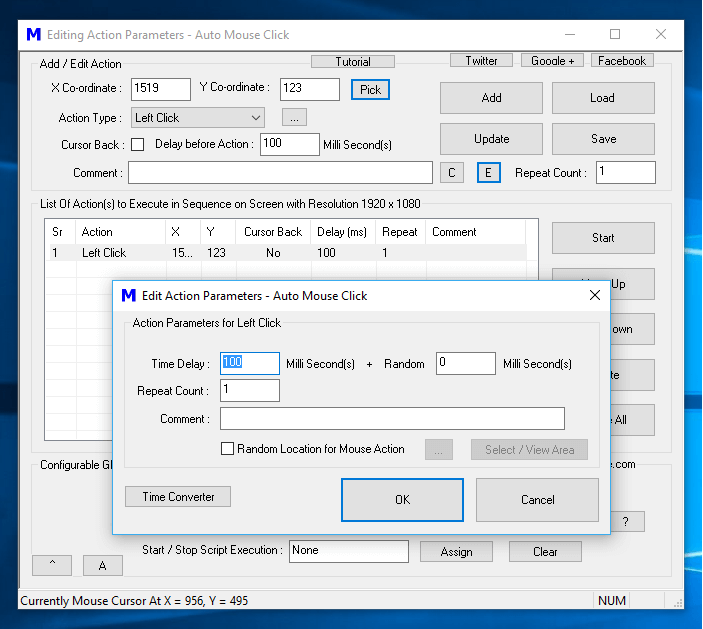
Modifying Common Action Parameters including Time Delay, Repeat Count, etc
The above Screenshot displays the Edit Action Parameters Screen invoked by Clicking on the E ( Edit Action Parameters ) Button. Note that the Edit Action Parameters button is below the Update Button which can also be used to Modify On Screen Parameters of any action like Screen Co-Ordinates, Time Delay before executing the Action, Comment for the Action, whether to bring the Cursor Back or not after Moving Mouse Cursor to a different Screen location (if applicable for the selected Action).
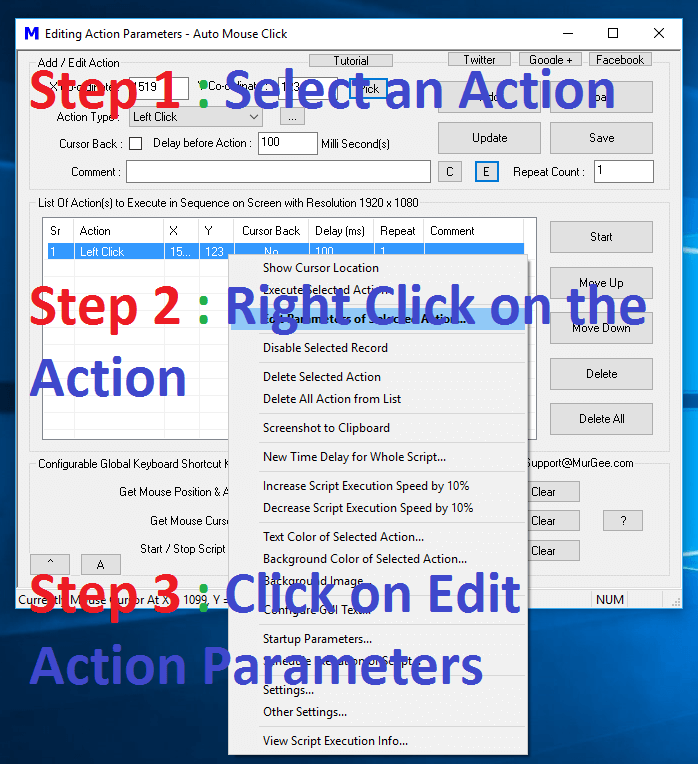
How to Edit Parameters of an Action in the Macro Script
The Steps Required to invoke the Edit Action Parameters Screen are as given below:
- Select the Action which you want to Edit in the Editor.
- Right Click with the Action Selected.
- Click on the Edit Action Parameters Menu Item which will invoke the Edit Action Parameters Screen.
Note that few Macro Actions have 2 different Screens for Managing their Action Parameters. In order to invoke the Action Specific Parameters Screen, you need to Double Click on the appropriate Action in the Macro Editor. Few of the Macro Actions which do have their own specialized Parameters screen are as given below :
- Hot Key
- Send Keystroke
- Special Key(s)
- Show Window
- Close Window
- Wait for Window
- Move Window
- Macro Recording
- Image Search
When you Double Click on any of the above Action(s) in the Macro Script, you would be presented an Action Specific Parameters Screen allowing you to configure the parameters not visible on the Main Screen. Yes you can use the Edit Action Parameters Button (below the Update Button) to invoke the Common Action Parameters Screen and modify Action parameters as required.