The Launch App Action can be used to open a URL with the help of a Shortcut. To get started, create a Shortcut and instead of specifying File with, specify a valid URL like http://amc.murgee.com/ mailto:support@MurGee.com, tel:4444 or any other valid URL. Once you have created a Shortcut, you can use the Launch App or even Launch & Wait App Action to open the URL which will open default browser, windows email client, or any other application registered for the appropriate protocol of the URL.
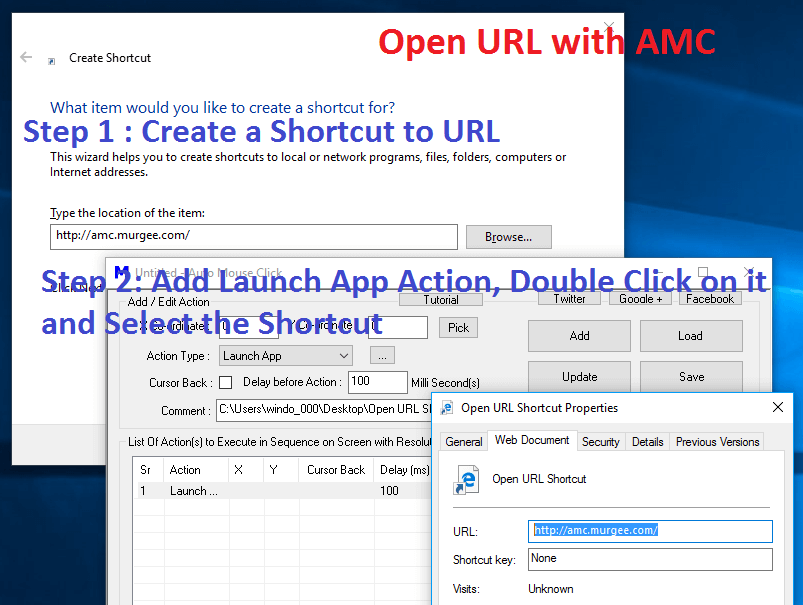
Open URL from Macro Script
The above Screenshot displays steps required to create a Script with the Launch App Action, however the same rules apply for the Launch & Wait Action as well which are actions to launch existing Windows Applications on your Windows Computer. Opening a URL with a Shortcut just adds an extra step and basically the steps required to use the Launch App or the Launch & Wait Actions are the same. Given below procedure outlines the steps required to launch a URL with the default application registered for the appropriate protocol of the URL.
- Create a Shortcut on Desktop or any other Folder Location. In the above Screenshot, author Right Clicked on Desktop, Selected New – > Shortcut and then in the Create Shortcut Screen, entered a URL as displayed above.
- The Next Step is to specify a File Name for the Shortcut and Finish the procedure.
- In the Macro Script, add a Launch App or Launch & Wait Action, Double Click on it and select the Shortcut file.
- That’s it, when the Macro Action is executed, the default application for the URL will be launched to open the specified URL.
The above procedure can be used to open Website URL with http or https protocol, Default email client with mailto protocol, chat / telephone application with tel protocol, etc. Given below are few valid URLs which can be used in the above Launch App / Launch & Wait Actions.
- http or https to open Website URLs like https://www.murgee.com/
- mailto to open Default EMail Client e.g. mailto:Support@MurGee.com
- tel to open Default Chat / Telephone Application e.g. tel:4444
- Other valid protocols like ftp, etc
Launch App Action opens URL with appropriate default application and proceeds to the execution of next Macro Action, however the Launch & Wait Action launches the default application and waits for it to be closed before proceeding to the execution of next step. This method can be used to open Browser Windows, Sen Email with Default EMail Client, Open SkyPe or whatapp to send Messages as per applications installed on your Windows Computer.