The Graphical User Interface of this Windows Automation Software is fully customizable allowing you Font Selection, Color Selection, Background Image and much more. This post provides information on how you can customize the GUI of this Software for easy readability and identification of macro scripts. When using High Definition Monitors, you can switch to big fonts and use custom color selection so as to make this software easy to use.
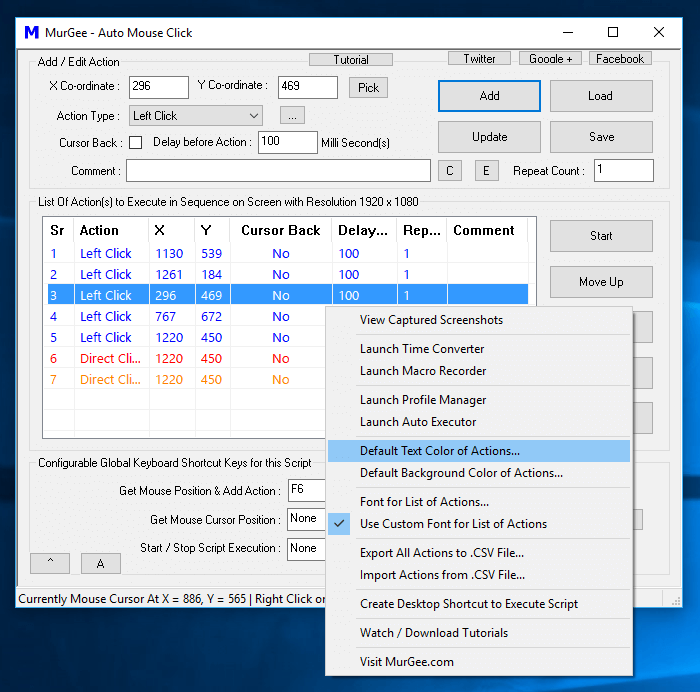
Middle Mouse Click Menu to Customize GUI of Windows Automation Software
The above Screenshot displays Middle Mouse Click Menu offering Default Color of Actions in the List of Actions to be executed, it also allows you to select default background color of the Macro Actions in the list and yes you can even use a Font of your choice to better suit your Screen Display. Note in the above Screenshot, Blue color has been selected as default color for the List of Actions and last two Macro Actions in the list have been assigned different colors with the help of right click menu as displayed in the screenshot below. The Last 2 Macro Actions in the Script below Clicks Mouse without Moving Mouse and hence might require attention and hence they have been colored differently. Yes you can use the Comment field to remember any special consideration required for one for multiple Macro Action Execution.
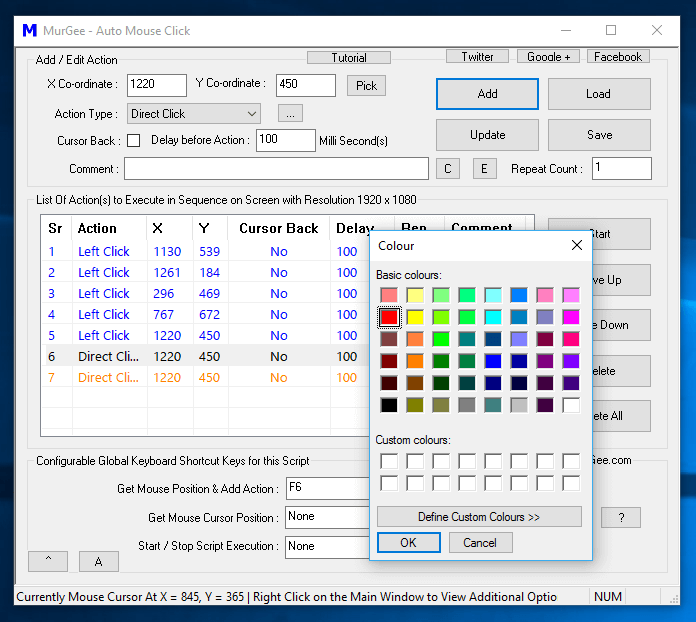
Custom Color Selection for Macro Actions in the Script
Invoking Middle Mouse Click Menu requires you to press 3rd Mouse Button which is in between Left and Right Mouse Buttons on physical Mouse. Most of the Physical Mouse available in the market have a Scroll Ball available which when pressed is equivalent to pressing Middle Mouse Button. On Laptops the Middle Mouse Menu can be be invoked by pressing Left and Right Touch pad buttons simultaneously.
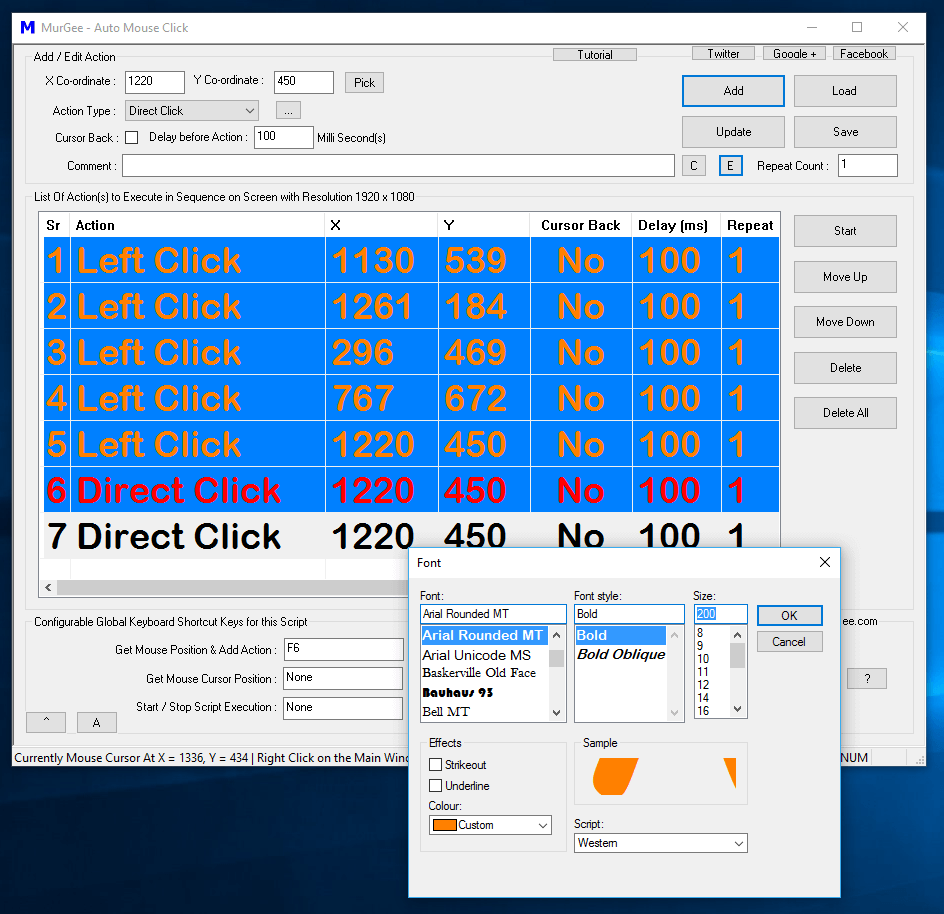
Custom Font, Text Color, Text Background Color for List of Actions in Macro Script GUI
Note in the above Screenshot that a Custom Font has been used for better visibility of Macro Actions List. This can be really handy when you have Multiple High Resolution Monitors. The Font Selection is applicable for all Macro Scripts, however Default Text Color and Background Color of Macro Scripts are specific to Macro Scripts. Yes you can even assign a Background Image to the List of Actions from the Right Click Menu for easy identification of Macro Scripts.
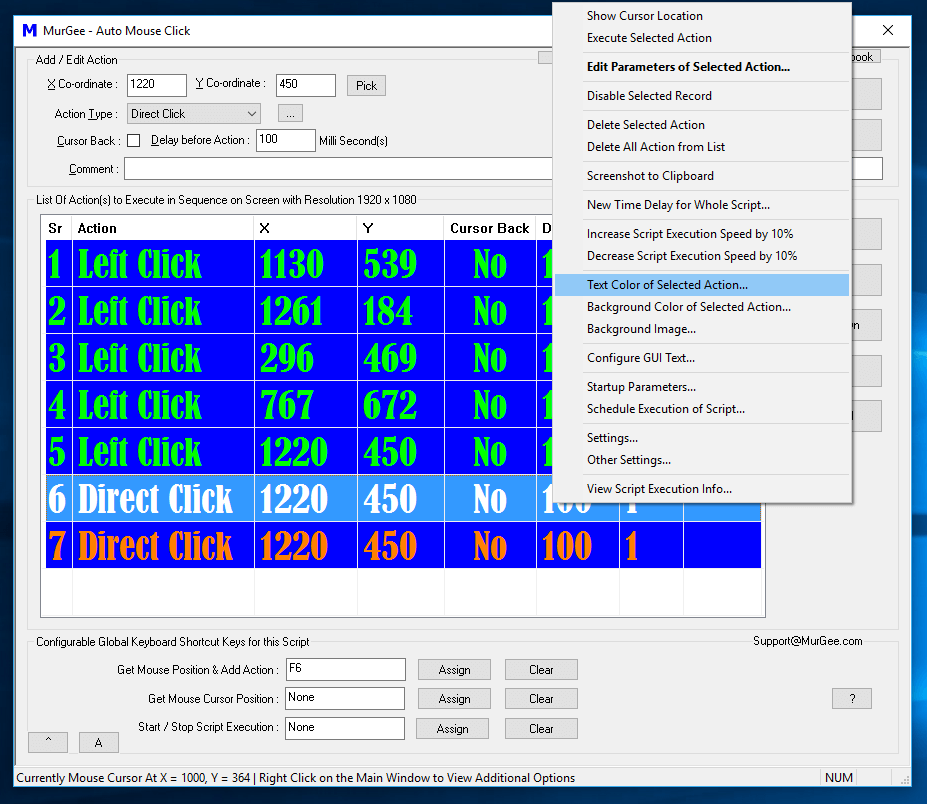
Modify Text Color of a Single Action from Right Click Menu of Easy Windows Automation Software
The Main Window of this Windows Automation Software is re-sizable and you can even resize Width of any Column. When you want to Reset Widths of all columns, just click on the Header of the List and, all the Columns will revert back to default column widths appropriately. Extreme care has been taken when designing this software to ensure, you do get Easy Windows Automation Software with all the features really easy to use and handle. Download Free trial of this Perfect Windows Automation Software to automate repetitive Mouse Clicking, Key Pressing and Automating Windows to save yourself Time, Efforts and indeed add accuracy to your repetitive tasks.